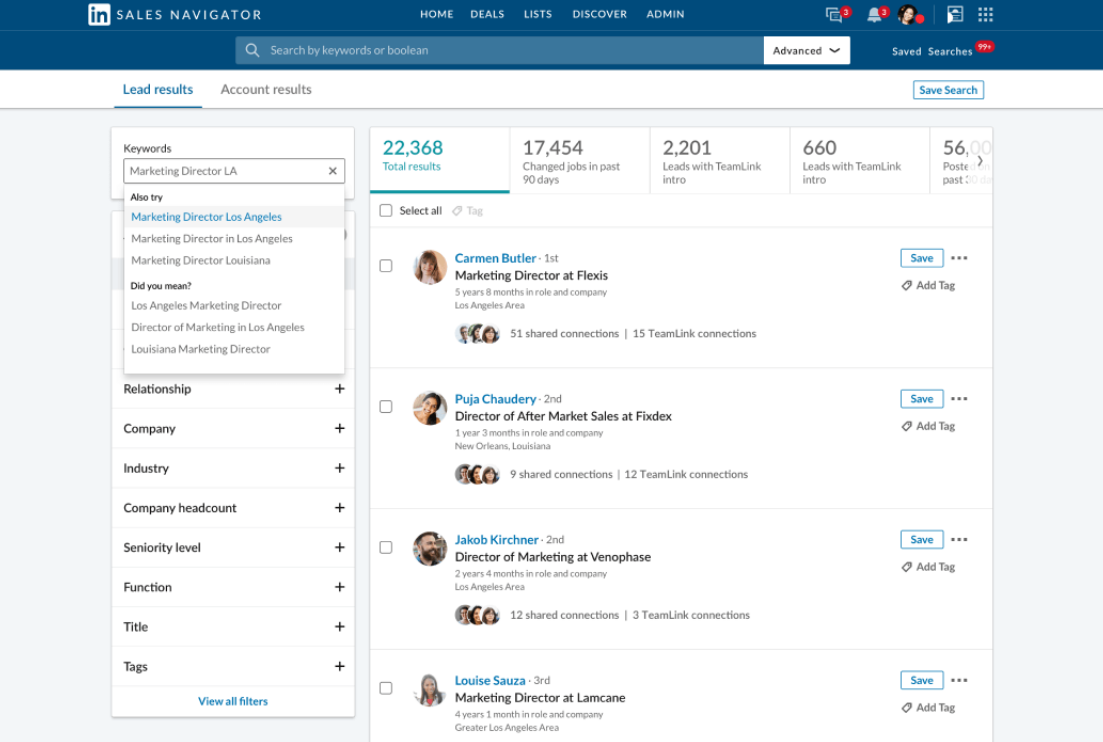A comprehensive guide to using LinkedIn Sales Navigator [Updated]
LinkedIn has revolutionized the way businesses connect with each other. Make the most out of this platform by using its Sales Navigator tool.
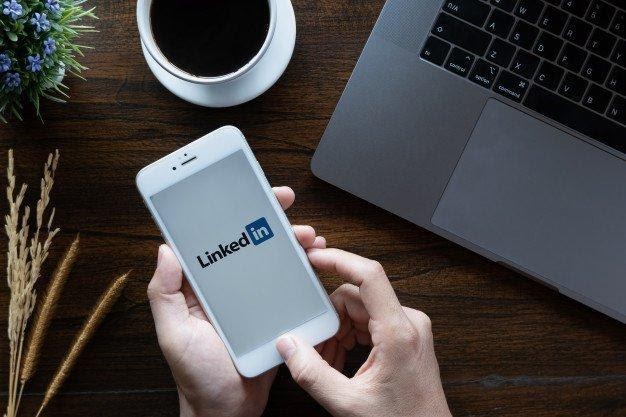
Businesses today, regardless of how big or small, rely on LinkedIn for hiring people across the globe. With over 720 million users, this platform is growing every day in size and value. Besides recruiting, LinkedIn is now a top priority for marketers wishing to step up their digital marketing game. Starting with forming connections to generating leads and creating better brand value, marketers consider LinkedIn a priceless addition to their overall marketing strategy.
Shortcuts:
How to Use LinkedIn Sales Navigator in 9 steps:
- Start Your Free Trial
- Set Up Your Account
- Find Leads And Prospects
- Filter Sales Preferences
- Check Up On Your Saved Leads
- Build Contacts
- Leverage Insights From Sales Navigator
- Offer Prospects Value
- Add Sales Navigator Extension to Chrome
LinkedIn For B2B Marketing
Amongst other things, LinkedIn has had quite an impact on B2B marketing. With almost 700 million businesses from 200+ countries present on this platform, it is now an incredibly valuable resource for B2B businesses. A study shows that 94% of B2B marketers use LinkedIn to distribute their content. B2B company founders and CEOs are trying to become LinkedIn influencers by building their personal brands with storytelling posts to increase organic reach, improve brand awareness and, as a result, boost sales.
Sales representatives are not behind, they are building sales funnels on LinkedIn that ultimately lead to higher sales generation. Sales Navigator, a tool by LinkedIn was designed to take this process to the next level. LinkedIn Sales Navigator is more like a specialized version of LinkedIn itself. While LinkedIn is already quite effective for social selling, Sales Navigator offers many more features that will allow you to find prospects even faster in your niche.
Without further ado, here’s a quick guide to help you get started with this tool.
What Is LinkedIn Sales Navigator?
LinkedIn Sales Navigator is a social selling tool that makes it easier for you to find relevant prospects for your business. It does so by offering in-depth filtering options based on user details which allows you to run an advanced search to find the exact prospects you need.
Using Sales Navigator, sales representatives search through key leads, monitor their activities, and look for similar contacts they can reach out to. This enables them to be a step ahead in their game by building effective pipelines to generate better sales.
Modern selling works (and we love it). Sales Navigator users experience a lift of +7% in win rate from modern selling activities.
- Sakshi Mehta, Senior Product Marketing Manager, LinkedIn
Before you dive into the usage, let’s look at whether or not Sales Navigator is actually designed for you.
Who Should Use LinkedIn Sales Navigator?
LinkedIn Sales Navigator is exactly what you need if you’re a B2B salesperson.
Sales Navigator is a paid product available for everyone on LinkedIn. Subscriptions can differ. You can opt for an individual, team, or enterprise subscription model according to your needs and the size of your company.
LinkedIn Sales Navigator allows us to find those business owners in the organization and get to them before they’re looking at six different products to make them see their problems differently and ultimately understand that there’s really one best solution.
- Ed McQuiston, VP Global Sales, Hyland Software
Get to know how Hyland, Akami Technologies, and Guardian have used LinkedIn Sales Navigator for social selling.

LinkedIn Sales Navigator: Customer Stories on Sales Relationships
How to Use LinkedIn Sales Navigator
Starting from the basics of Sales Navigator to making the most out of this tool in 2023, we’ve got you covered from all aspects. Here’s how you start from scratch.
1. Start Your Free Trial
The first thing you need to do is go to the Sales Navigator page and click on the ‘Start Your Free Trial’ option. LinkedIn lets you use Sales Navigator for free for 30 days. So, make sure you take full advantage of that in your first month.
You’ll need to provide your credit card information to sign up for this offer. Additionally, you won’t be charged anything if you cancel your subscription before the trial period ends.
You’ll then be directed to the Sales Navigator website, and it is a different platform in itself. Whatever you do here will not affect your normal LinkedIn account.
2. Set Up Your Account
Once you sign up for an account, you need to set your preferences accordingly.
You can personalize your Sales Navigator account by setting up preferences such as job titles, verticals, and regions that you want to target.
At first, the Sales Navigator will give you the option to save your existing LinkedIn connections as leads. Additionally, you can also sync Sales Navigator with Salesforce or Microsoft Dynamics 365 to import all your contacts and accounts. There are also many more options to integrate LinkedIn with other apps if you are using other CRMs.
At this point, you’re done with the initial part of setting up your account. You can now view and save companies Sales Navigator suggests. Saving a company in your account allows you to follow updates, track new leads, and receive company-specific news.
This keeps you well-informed before your first conversation with a potential customer. However, if you’re not yet sure what companies to save, you can skip this part and add them later.
Lastly, you need to fill out the information on what types of leads you’re searching for. For this, you can enter information about your sales region, industry interests, and job functions you’re targeting.
3. Find Leads And Prospects
The next thing you should do once you’re done with your account preferences is search for prospects and build lead lists.
A simple way to do this is to use Lead Builder - a tool within the Sales Navigator that offers advanced search filters. For anyone using Sales Navigator, knowing how to utilize Lead Builder is an important step.
To refine your search criteria, you can search for specific job titles or companies. When you’re done setting your search parameters, click on the Search option to see the results. Sales Navigator will give you much more data in its results than you’d find in the standard version of LinkedIn.
Right beside every result, you’ll find a ‘Save as Lead’ option. You can use this to save relevant prospects. Look for your prospects wisely instead of selecting random people off the bat.
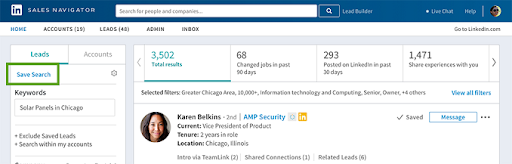
The next step is to save a lead to an account. Here, accounts refer to the companies you want to follow to keep up with the latest developments.
On the left side of the page, you’ll find several filtering options, including industry, designation, first and last name, postal code, company size, seniority level, and years of experience.
Additionally, Sales Navigator also provides a feature called TeamLink. You can use TeamLink to filter your results to view bridged or team connections.
If TeamLink notices a personal connection between your prospect and a team member, you can ask your mutual connection for an introduction. Finally, after you add prospects as leads, you’ll be able to view them on the Leads tab.
4. Filter Sales Preferences
On the settings page of your Sales Navigator profile, you’ll see Sales Preferences in the middle. From here, you can narrow down your ideal client list based on industry, geography, function, and company size.

These preferences will appear whenever you check out a prospect’s profile. And LinkedIn will also show you lead recommendations based on the preferences you set.
This is practically the most effective prospecting feature on Sales Navigator. You can also run an advanced search on either leads or accounts. There are more than 20 search filters that you can apply to your search. These include keywords, title, company fields and so much more.
5. Check Up On Your Saved Leads
On the homepage of Sales Navigator, you can track all the recent updates and news relevant to your saved leads. The good thing about Sales Navigator is that you can see updates even from people who aren’t your connections. With all these insights on your prospects, you can write better InMail messages (direct messages) to engage them.
Also, if you want to narrow the arena of your updates, use those filters on the right side of the page. In the Accounts tab, you’ll be able to see a list of the companies you have saved. To know more about a company, click on the View Account option. There, you can find as well as add more people and find the latest information about their companies.
Moreover, you can click on the ‘All Employees’ option to see everyone who works for that company. This is a pretty intuitive feature since it enables you to connect to anyone in the company at any time.
6. Build Contacts
At this point, you have identified your prospects and actively followed their developments. Now, how do you contact them?
The best strategy you can adopt for keeping in touch with your key accounts is to send them relevant and timely messages. With the help of Sales Navigator, you can be up-to-date with your buyer’s LinkedIn activities.
You can know when to reach out and send them InMails. Craft messages and create a template in a manner that invites a constructive discussion. And that’s exactly the kind of relationship-building strategy that paves your way towards social selling success.
However, LinkedIn Sales Navigator has one small disadvantage. You have to reach out to every single of one of your leads manually. This can be extremely time-consuming.
One way to avoid this taxing job is to automate your messaging process. You can do that simply with the help of a LinkedIn automation tool.
Note that not all automation tools are safe. If you want safety and efficiency guaranteed, it is best you choose Expandi for your social selling automation process. Expandi ensures your account’s safety by implementing its built-in safety limit for follow-ups and connection requests, sending messages within scheduled working hours, and removing piled up pending invites with just one click.
We know that social selling and prospecting can be very burdensome if you do not adopt the right tools or the best resources. Using a platform like LinkedIn Sales Navigator lets you build a large prospect list quite fast as well as with minimal effort. You can then take that list and import it into Expandi, that’ll perform most of your time-consuming tasks for you.
7. Leverage Insights From Sales Navigator
There are several features in Sales Navigator that you can put to great use if you know how to use them right. For example, if you need some fresh leads, Sales Navigator may recommend leads based on your profile information and usage.
Again, if you have a promising but high-maintenance lead, Sales Navigator allows you to assign notes and tags to the customer profile. It also syncs with your CRM.
Moreover, if you’re interested in inbound LinkedIn marketing, Sales Navigator will give you expanded visibility. Thus, you can view who has recently viewed your profile. That way, you can know who’s already interested in you and your organization.
8. Offer Prospects Value
On LinkedIn, prospects who fill out the “Interests” section of their profile are actually doing you a huge favor. On this basis, they’re providing you with a whole list of topics you can use as:
- Ground of discussion to understand their personalities and priorities better
- A road map on how your company and its products can meet their needs
Getting to know what your leads are interested in and understanding how your products can provide them with the value they’re looking for is a brilliant approach. It will give you a huge upper hand over competitors who don’t care enough to personalize their approach to their leads.
9. Add Sales Navigator Extension to Chrome
It’s a simple trick that saves you a lot of time and energy. Sales Navigator’s Chrome extension enables you to see LinkedIn profiles from within your Gmail account. Additionally, this extension can also guide you with ice-breaker topics, save leads for you, and show you TeamLink data.
Conclusion
If you’ve read this far, there’s probably one question you might want to ask:
Is LinkedIn Sales Navigator worth your money?
To answer briefly, yes, it is. While the small business and sales organizations should first try out the free version to see if it’s worth investing in right at this moment, larger businesses should definitely use this platform for better sales pipelines and more efficient workflow.
About the author
| Stefan Smulders is a SaaS Entrepreneur | Founder of Worlds safest software for LinkedIn Automation / Expandi.io | for more than 5 years Founder of LeadExpress.nl |