Screen sharing software for Education
"I use it both for lectures and one-on-one sessions. My students just click a link and they can view in seconds without installing or downloading anything."
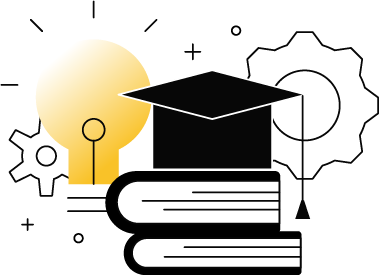
Screen sharing can improve students’ in-classroom experience and is valuable for remote teaching. CrankWheel offers educators to share the contents of their screens from a Windows, macOS or Chromebook environment to any device, any browser.
One-on-one sessions give presenters the opportunity to see which parts of the shared screen their students are engaging with or focusing on and can instantly see if they are not viewing the shared material.
Screen sharing comes in handy when helping students to learn how to use applications and the teacher can turn the controls over to the student under supervision.
CrankWheel is not only useful for remote learning. It can help visually impaired students to view what’s being projected on their own devices and screen sharing can come in handy when a projector is not around or broken.
CrankWheel does not require viewers to install or sign up for anything.
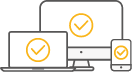
Works on any device

Record & share presentations
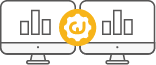
Easy to use

Saves time
No hassle
You can share your screen to any browser, any device. Just send a link and they are good to go.
Safe
You’ll get a notification when a viewer is requesting to join a session. You will need to accept anyone who wants to join.
No installation for viewers
Viewers just click the link and are ready to go. They don’t have to install or register.
One-way screen share
The only thing that is shared is the presenter’s window. Students don’t have to worry about sharing their webcams or desktops.
Features
Screen Recording
Easily record your screen with or without the webcam. Switch between browser tabs or program windows or record a specific portion of the screen. The videos are uploaded to the cloud where you can share them and track engagement and watch times.
Screen sharing
The convenience and efficiency of a phone call combined with the visual engagement of meeting in person. An alternative to the projector in the classroom. You simply send your students a link via email or by text message (SMS) and they can see what you are sharing in just seconds on any device and with any browser.
Co-browsing
Troubleshooting students through applications while on the phone can be frustrating and often creates friction. With the screen-sharing functionality of CrankWheel, your students can see how to do it in real time. The most important aspect of learning is to try things out for yourself. The Remote Control feature of CrankWheel gives you the ability to hand the control over to your student while on a call.
Virtual Office hours
The Instant Demos feature makes it possible for educators to offer students the possibility to request an appointment during office hours remotely. The student clicks a button on a website which opens up a form where they can type in their name and phone number. The educator gets alerted instantly and can choose to call back and start a screen-sharing session with the student. The request is logged and the teacher can set up an appointment with the student at a later date.
