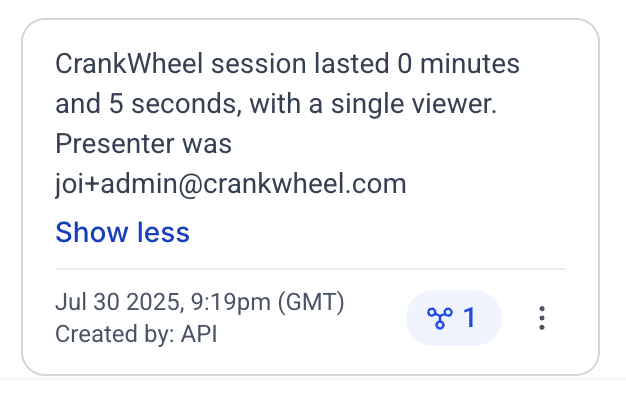HighLevel Integration Setup Guide for users
Step 1 - Enable the extension for HighLevel
After your administrator has enabled the HighLevel integration, the next time you use CrankWheel, you will be prompted to visit the CrankWheel CRM integration page to complete CRM setup.
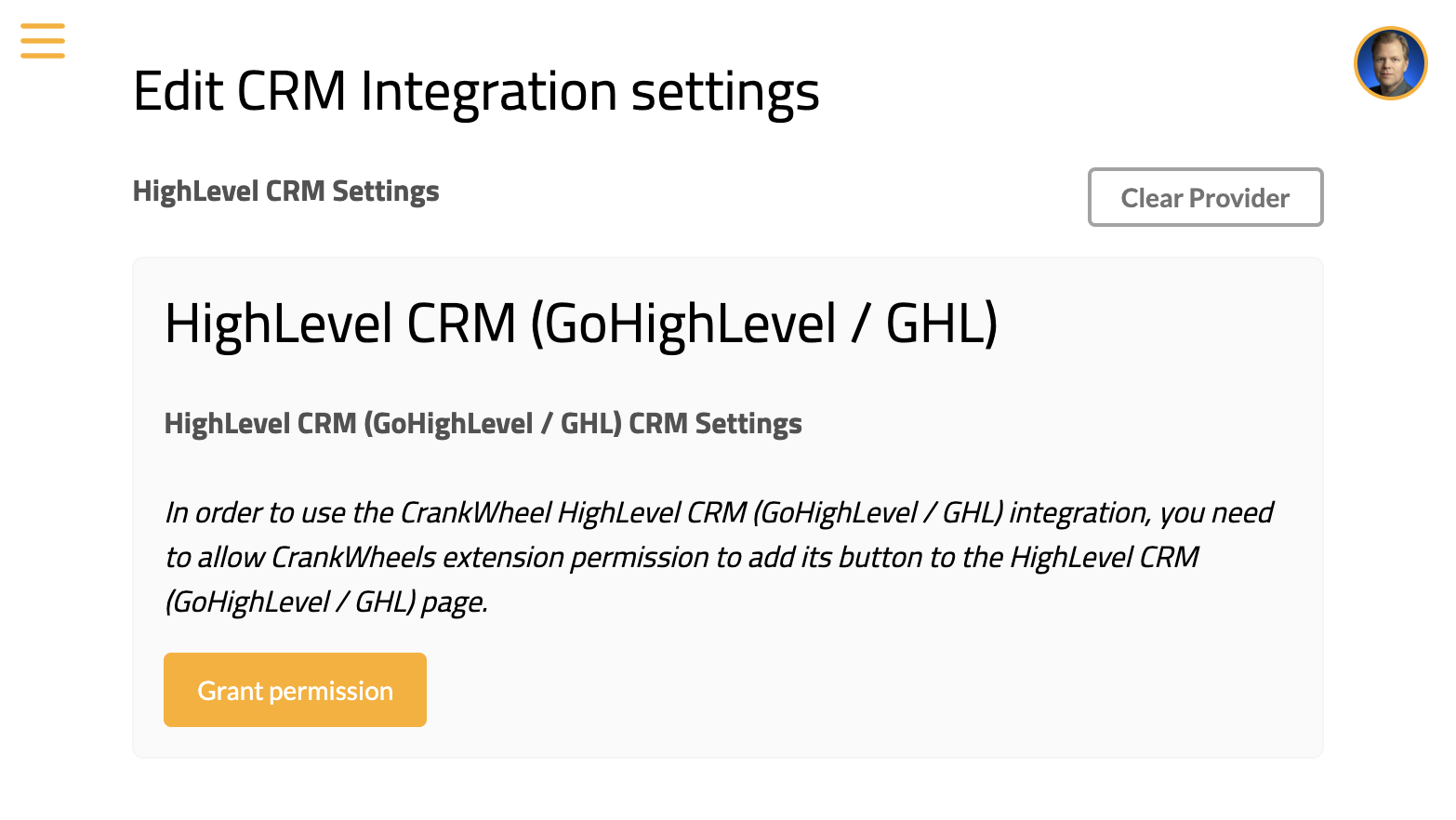
This page will show HighLevel CRM as the selected CRM integration. Please click the button labelled “Grant Permission”.
A dialog will open asking you if you want to allow the CrankWheel extension to read or edit pages on app.gohighlevel.com. Click Allow to enable the extension.
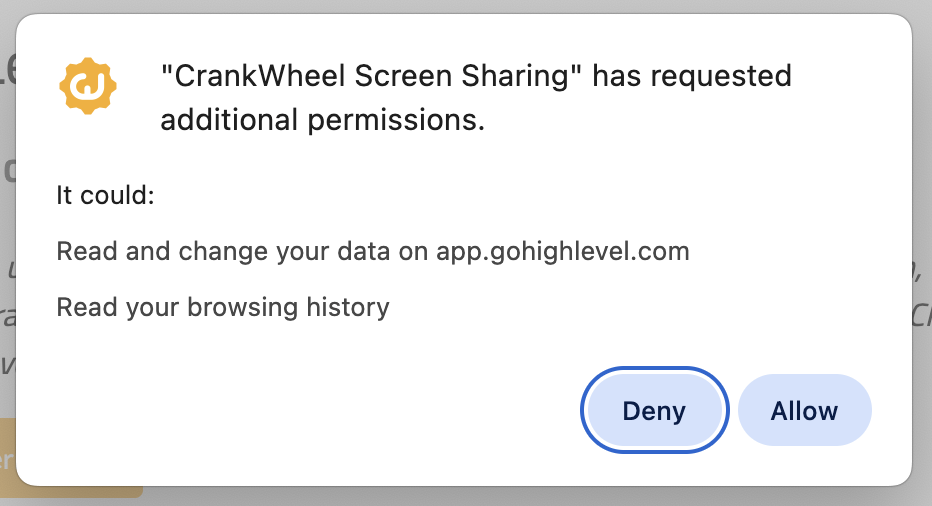
At this point, assuming your administrator already enabled the connection to HighLevel, the integration page should show as follows and you will be ready to start using the integration.
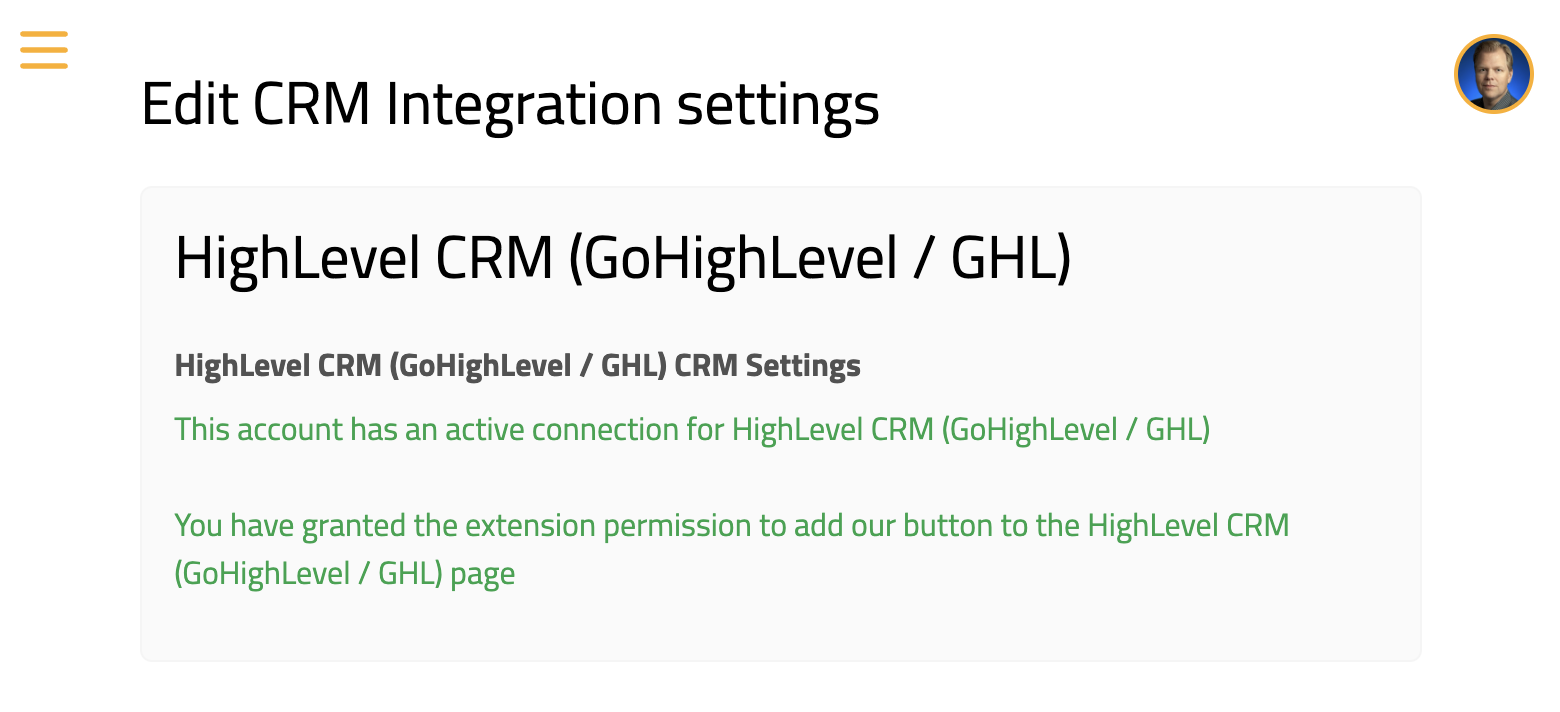
Step 2 - Start a meeting from HighLevel
Open a contact in HighLevel. You should see a CrankWheel button next to the phone and filter buttons at the top of the contact card. You can click either this button, or the extension button (right hand side, a bit above the web page) to launch CrankWheel with this contact’s details.
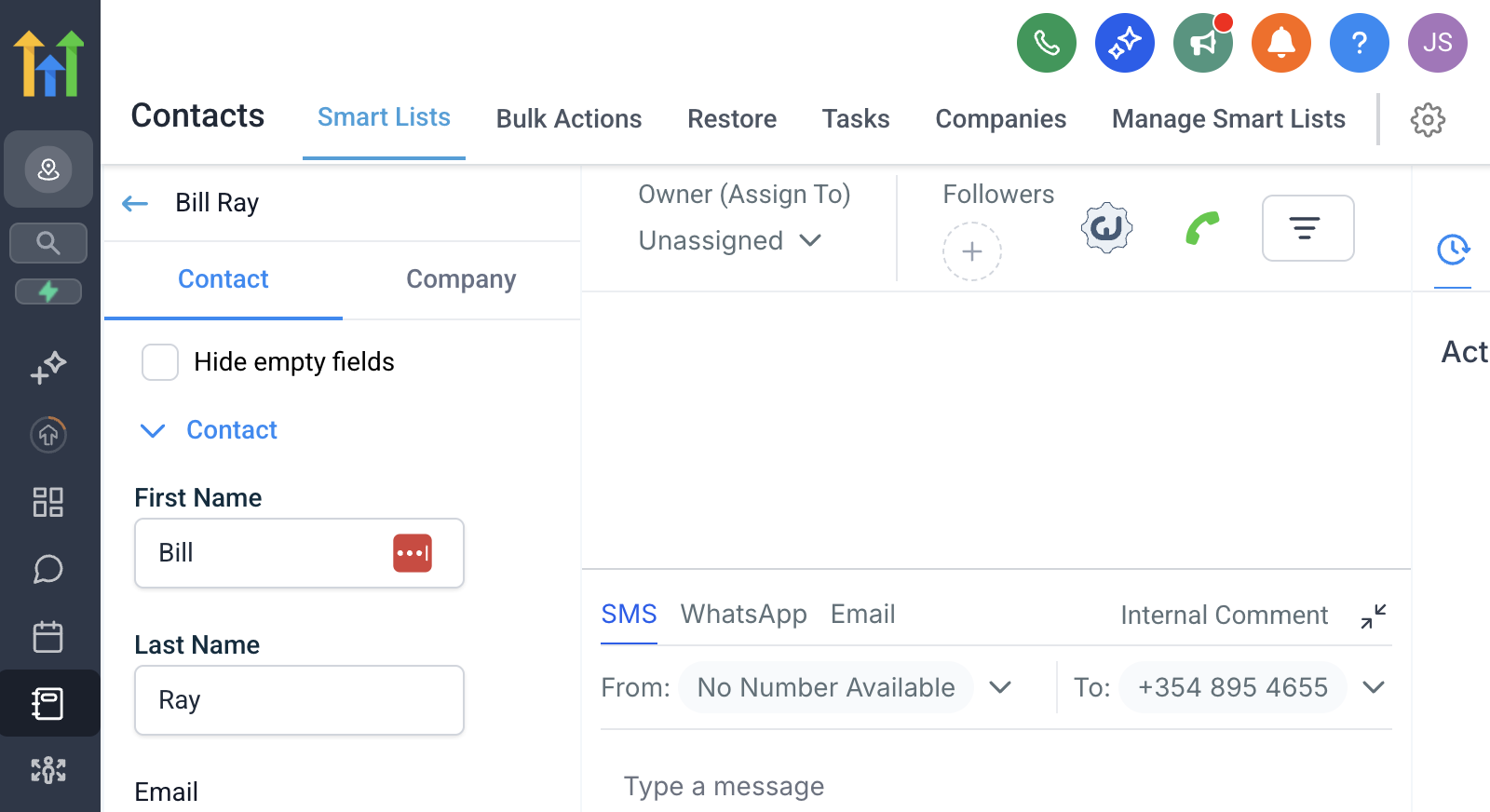
Clicking that button will launch the CrankWheel control panel. You will see a message indicating that the next meeting will be tracked to the contact you chose. When you start a meeting you will see that the fields for email and phone number will be pre-filled with the person’s contact details from HighLevel.
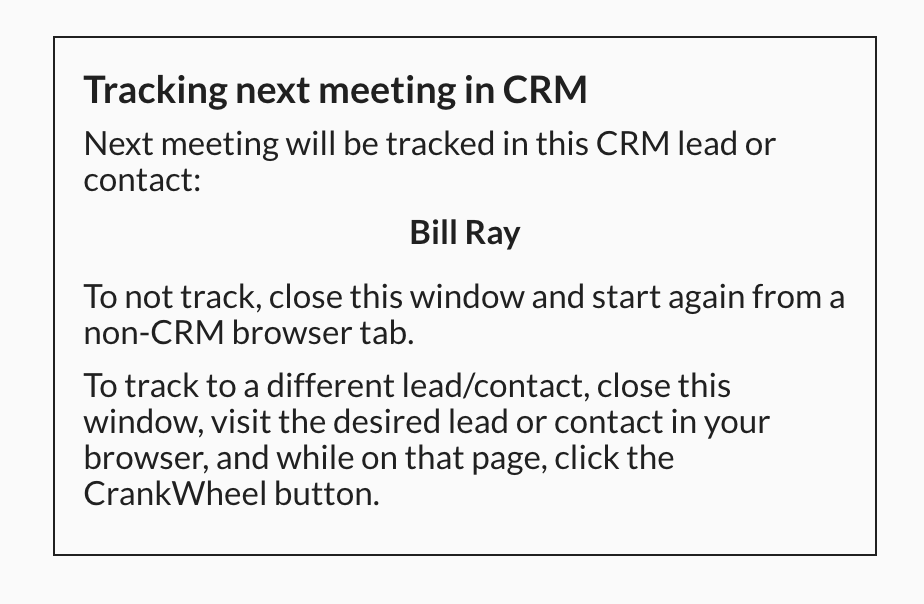
At the conclusion of your meeting, you will also see that the notes for the contact in HighLevel will contain an entry for the CrankWheel meeting, and a link to any recording made.