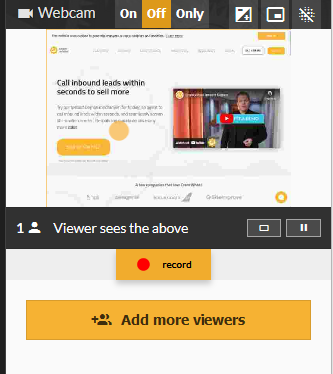Less Annoying CRM Integration Setup Guide for Users
Step 1 - enable the extension for Less Annoying CRM
In your browser, open the CrankWheel CRM integration page, select “Less Annoying CRM” from the drop-down list, and wait a couple of seconds for the page to update to look like this screenshot:
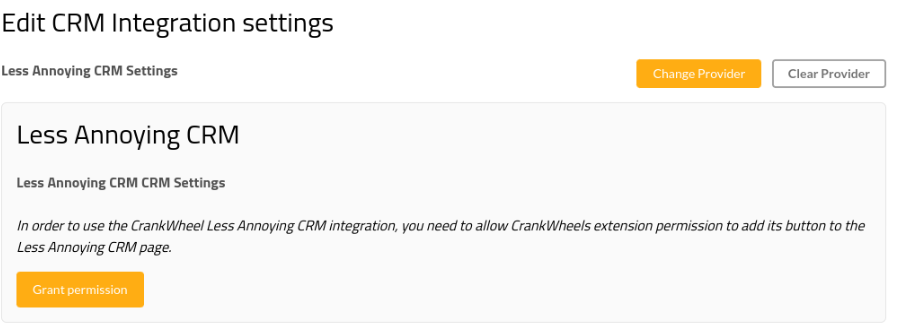
At this point, click the button labelled “Grant Permission”.
A dialog will open asking you if you want to allow the CrankWheel extension to read or edit pages on account.lessannoyingcrm.com. Click Allow to enable the extension.
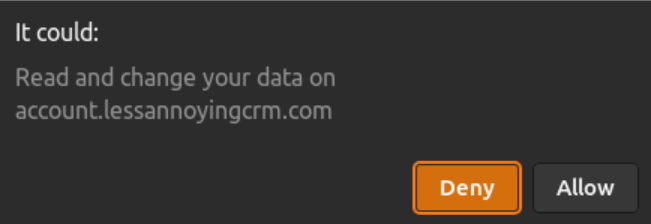
Step 2 - Login to Less Annoying CRM from CrankWheel
The Less Annoying CRM integration page in CrankWheel should now be showing that you have granted permission to the extension but you still need to log in to Less Annoying CRM to complete the connection. Click the “Grant Access” button.
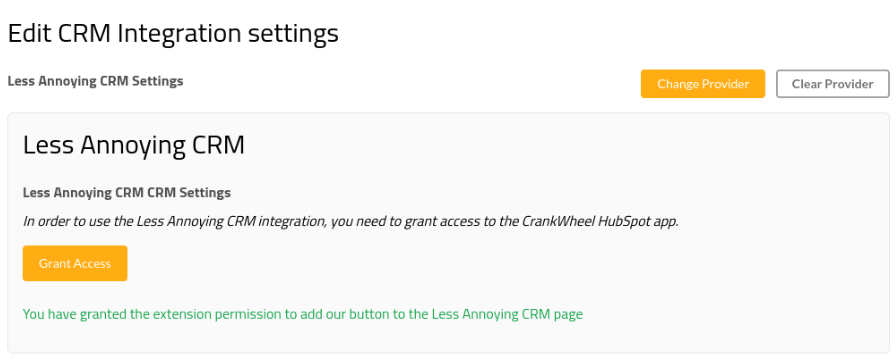
Select your Less Annoying CRM account and click “Allow access”.
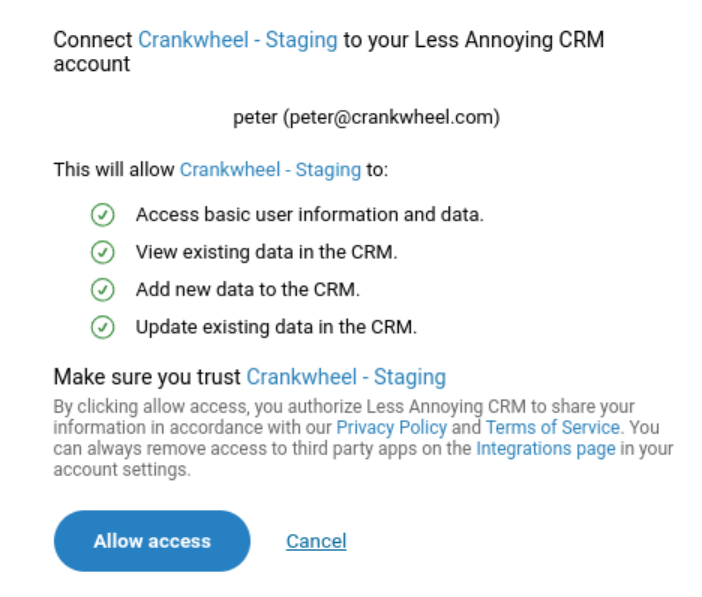
You will be returned to CrankWheel and your integration should now be working.
Step 3 - Start a meeting from Less Annoying CRM
While on the contact page for a contact in Less Annoying CRM you should now see the CrankWheel button on the contact actions bar:
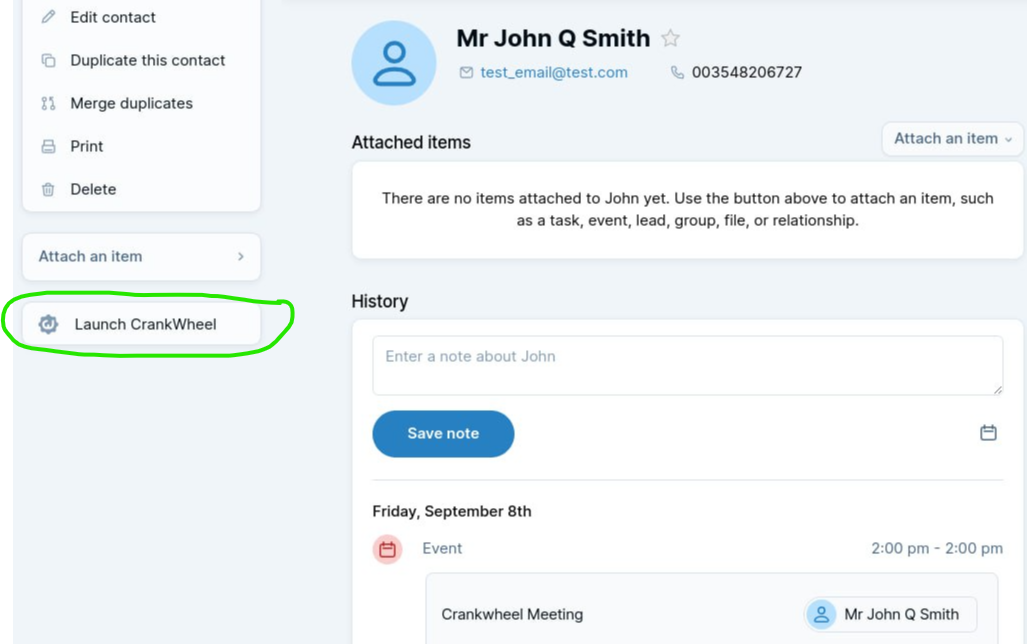
Clicking this button will launch CrankWheel and prime the information needed to connect this CRM contact to the session. The extension should be pre-filled with contact info and upon completion of the session, a Less Annoying CRM event should be created containing information about the session and a link to any recording created.
To start the meeting in CrankWheel:
1: Click what you want to share in the upper top area of CrankWheel (Browser tab, Full Screen or a specific program window).
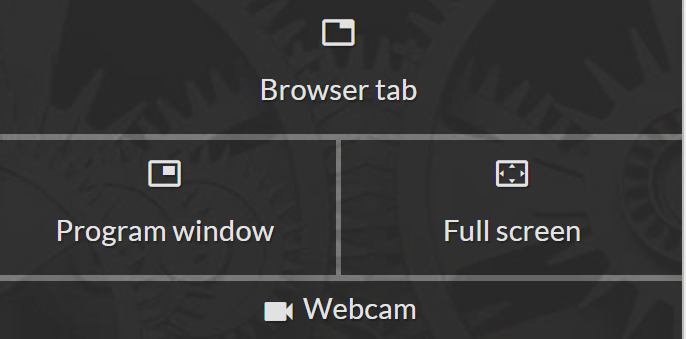
2: Select how you want to share the Screen Share meeting link: By Text, by email or copy and paste it to share via IM or a chatbox.
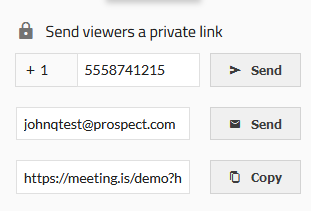
3: Once the contact has clicked the link and connects to the screen share, you will see it in CrankWheel’s Preview window.