Use LinkedIn Sales Navigator & online demos: Shorten your sales cycle
Time and pressure. Sales teams never seem to have enough time, putting them under pressure to hit targets and keep driving growth forward. Any advantage you can gain on how to shorten your sales cycle, is worth pursuing.
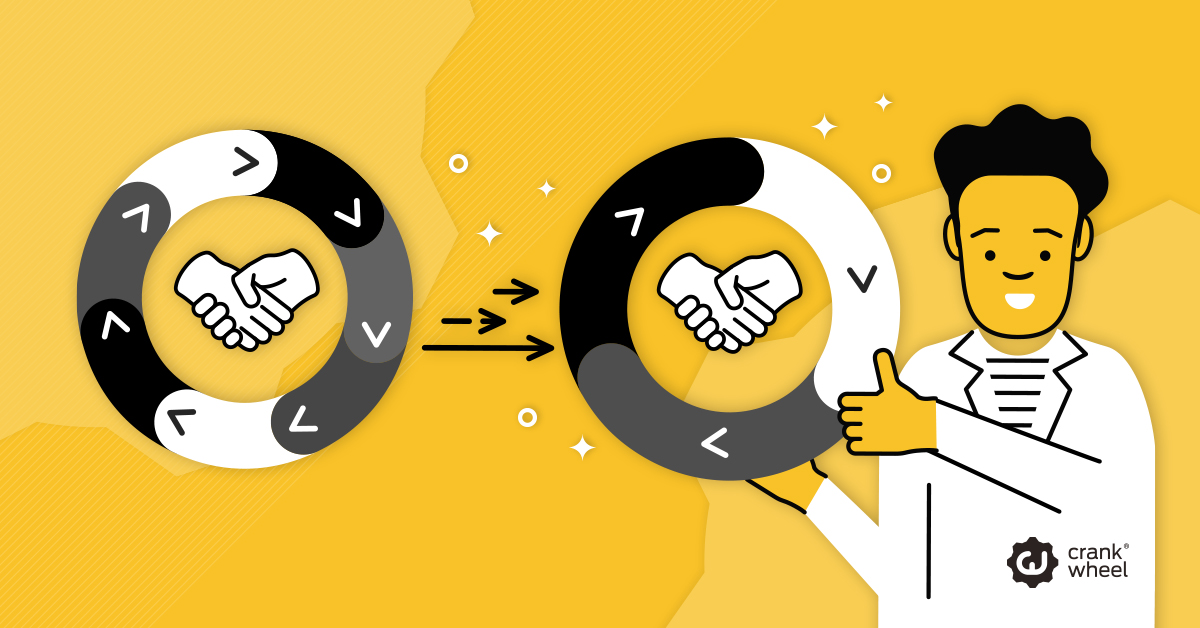
Sales cycles - the time it takes from first contact to closing a deal - have a real impact on revenue and whether or not sales teams hit targets. For countless reasons, even viable prospects who are interested and do need what you are selling, can take time to make a decision.
Potential clients could be waiting to have a budget approved. They might need to get several quotes, even when your company has the inside track. Different stakeholders and decision-makers might need to be consulted. Or they’re waiting on other projects starting or finishing before they can move forward with what you are pitching.
All of this can impact when deals close and therefore whether or not sales teams hit targets.
How to reduce the sales cycle?
Sales is a number game.
It is always going to be a numbers game.
Yes, sales is about building relationships, becoming a trusted partner, establishing trust and creating a solution for a problem a potential customer is having. However, if you don’t have enough sales leads in the pipeline - viable sales leads - then hitting target is always going to be more challenging.
With more than enough viable leads in the pipeline, there are going to be some that close quicker than others. Brilliant! Deals that close quickly offset and reduce the stress associated with those deals that take longer to close than others, thereby shortening the overall sales cycle and making it more likely that a sales team will hit targets.
One way to generate more viable leads in the pipeline is to combine the power of LinkedIn Sales Navigator with online/instant demos.
How to integrate LinkedIn Sales Navigator in your sales process
LinkedIn Sales Navigator is a popular LinkedIn sales solution. It is a subscription product that starts with a 30-day free trial, and then starts at $64.99 per month (billed annually), giving you the ability to send 20 InMail messages per month. Team and Enterprise options are also available. With the monthly plans, you can cancel at any time.
According to LinkedIn, those who use Sales Navigator benefit from:
- 5% Higher Win Rates
- 35% Larger Deal Sizes
- 34% of Opportunities Sourced
- 61% of Revenue Influenced
Sales professionals in the top 25% of Navigator users perform even better, achieving a 55% increase in deal size, a 15% higher win rate, 45% more sourced opportunities and a 75% higher influence on revenue. Pretty decent results for $64.99 per month, providing your sales team uses this tool to their advantage.
Here is more information from LinkedIn how to integrate Sales Navigator and a comparison of price plans. You don’t need a Premium account, although that might prove useful to increase the number of messages you can send using the platform without using every InMail message allocated.
Pro Tips for Using LinkedIn Sales Navigator
#1: CRM Integration
Sales Navigator integrates fairly easily with several CRM providers - HubSpot, Microsoft Dynamics, Salesforce, Zoho, and Infor - making it easier to keep everything in one place. If you use one of these CRMs, set the integration up before you get started using Navigator. You could also use sales navigator extractor if you are looking to export your prospect’s email address to your CRM. These tools not only help with extracting emails, but also validate the email addresses
#2: Use Open Profiles to exceed InMail quota
Navigator comes with a limited number of InMail messages you can use. It starts at 20 per month and increases depending on the price plan. Use them wisely. Whenever possible, connect with prospects first. Do your homework beforehand, don’t simply send them the same message as you are sending out to dozens of others.
Another way to connect is when you spot “Open Profiles.” Usually these are people with Premium accounts who are fairly receptive to inbound contact, providing you approach them the right way, so send them a carefully crafted message and this won’t count towards your InMail quota.
#3: Use the TeamLink Filter
Think about when you last received a connection request. Are you more or less likely to say yes when you’ve got mutual connections?
Apply the same thinking to your prospecting efforts. You are five times more likely to schedule a sales call/meeting with a prospect when you’ve got people in common with a prospect. So use the TeamLink Filter to focus on finding prospects where there are already some connections in common, thereby increasing the trust factor, especially if you know them in the real world, beyond LinkedIn and social media platforms.
#4: Use TeamLink Extend
When you are trying to reach specific potential sales prospects, see if anyone else in your company is connected with them. Using TeamLink Extend, you can see who is connected to them on your team.
“If you’re trying to reach a prospect, you can quickly see if anyone in your company has a connection with that person and reach out to your colleague to ask for a warm introduction,” explains LinkedIn Sales Solutions head of product Doug Camplejohn, in a HubSpot article.
When looking into a company on LinkedIn, TeamLink also shows mutual connections via Company Pages, making it easier to get the introductions you need.
#5: Deploy Instant Demos
During the free trial period, you’ve already found that Sales Navigator is a useful solution for increasing the number of sales prospects in your pipeline. How can you extend its usefulness even more?
Use CrankWheel for instant demos. Instead of waiting to schedule a call or meeting, let prospects know that you can give them an instant demo on any device. If that is convenient for them, neither of you needs to wait to find out if this is worth taking further. Neither of you needs to consult diaries and schedule future appointments.
Equally convenient for the prospect, they can find out more and take a look at what you’re offering without needing to download extra software. A lot of demo solutions require that extra step. With CrankWheel, you can quickly provide a product/service demo, qualify the prospect and if appropriate, agree next steps. It really is that simple.
