Open Enrollment - Helping Clients to Fill Out Online Applications with CrankWheel
The Open Enrollment Period for health insurance is coming up on November 1st. This is a big season for insurance agents, navigating customers through ACA plans and comparing alternatives to ACA plans
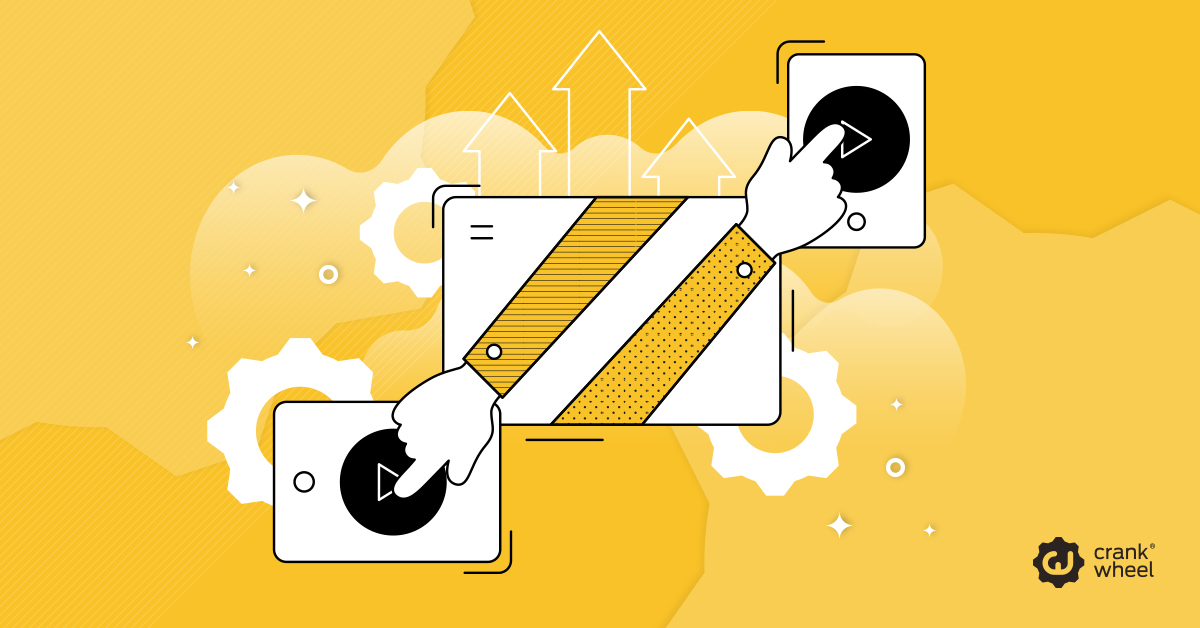
When applying for the ACA plan, the applicant can apply through the normal paper form, sign it and mail it in. The application can also be filled out online and signed electronically. This can be complicated, especially for someone who is looking at it for the first time.
First off, you will need your client to sign the ACA consent form.
At times like that, it’s good to have someone virtually by your side who knows the ins and outs of insurance to help fill out the application.
Shortcuts:
- A better alternative to co-browsing
- How does an agent use CrankWheel’s Remote control to help clients fill out applications?
- Set up Remote Control for the first time
- How to hand Remote Control over to the client in a screen share
- What is the difference between Remote Control and co-browsing?
- Is Remote Control secure?
- Applications on PDF
A better alternative to co-browsing
You can use the Remote Control feature in CrankWheel to hand the control over to the viewer during a screen sharing session. This can come in handy when you have to guide the customer through complex application forms that require clients to sign in with a username and a password. The Remote Control feature can even be used when the client needs to sign the application with an electronic signature.
Agents that want to grant control need to do so from a Windows machine. Clients or viewers can use any device including their mobile phone, without any download or installation required.
How can an agent use CrankWheel’s Remote control to help clients fill out applications?
The agent navigates to the sign-in page for the application and starts sharing the browser tab with the client. The agent then hovers over the Preview window in the CrankWheel UI and clicks the Remote Control button.
The client types in the username and password and logs in to the application form. The client does not have to give their password to the agent this way and the agent has no way to see the password.
Once the client has signed in, the agent can resume control of the screen share and can fill out the form with the client present.
When it comes to the electronic signature, the agent can hand the control back over to the client for the signature process.
Set up Remote Control for the first time
If this is your first time using the Remote Control, start a screen sharing session and share any browser tab or your full screen. Share it to yourself: Copy the link to the session and paste it into a different browser tab.
Follow step 3 below. You will be prompted to install a helper. Go through the installation process. After that, you are good to go.
How to hand Remote Control over to the client in a screen share
If you want to record the process for compliance, click “Start recording this session” below the Preview Window.
1. Start by navigating to the login page for the marketplace (such as https://www.healthcare.gov/login or if the client’s state has it’s own marketplace site, go there).
2. Share that browser tab or your full screen. If you are not already in a screen share session, send the link to the screen share via email or text message, or ask your viewer to type in your public link to get them connected.
- Once the viewer is connected, hover your mouse over the Preview window in the CrankWheel UI and click the Grant Control button.

4. You will get a notification in the CrankWheel UI but more importantly, you will get a Windows notification from the Helper program. Click Yes.
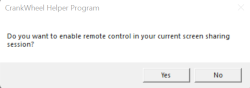
5. You will be prompted in the CrankWheel UI to click inside the browser tab you want to grant control to. Once you click, the viewer has to agree to take control of the segment of your screen you select for the Remote Control.
6. You can stop the Remote Control at any time.
7. Once the application has been filled out, you can grant the client control again to sign the application electronically.
If your viewer is on a mobile device: To make the keyboard appear on the mobile phone, the client has to press the keyboard icon at the top of the screen share. Then they can press the input boxes and type in the username and password.
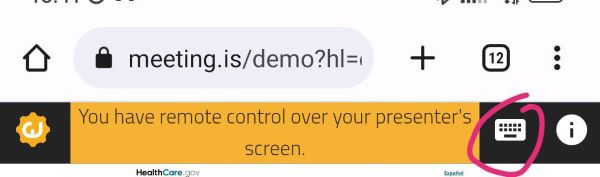
Before you hand in the application, you must get your client to sign the ACA attestation form.
What is the difference between Remote Control and co-browsing?
Both allow an agent to give control to the customer but co-browsing is constrained to a website controlled by the agent. With the Remote Control feature in CrankWheel, the agent can browse any website, start a screen sharing session with the customer and then hand control over to the customer. The agent can choose from sharing a browser tab or the entire screen.
Is Remote Control secure?
By using Remote Control, your client does not have to share his or her password with you. There is little risk of you handing the control over by accident and you can take back the control at any moment.
Can this be done with applications on PDF format that the client wants to mail in?
You don’t have to grant control of the session if your client prefers the PDF route. Simply share the program window or browser tab the application document opens in. Fill it out in a screen-sharing session and save the application. Send the file to the client to print out, sign and send through the mail.
